Marshland Credit Union is excited to offer you the ability to make purchases with your mobile device. Use Apple Pay®, Samsung Pay®, or Google Pay™ for a more secure method of payment where your credit and debit card numbers are never shared with the merchant.
To use a digital wallet, a user enters their card information into the digital wallet app or site. The information is encrypted, and the wallet is available for use once the device is unlocked, and the user authorizes the wallet.
Apple Pay
To set up and add your cards via Apple Pay, please refer to Apple's set up guide found HERE
To use Apple Pay, simply follow the instructions below.
- Look for these icons at checkout:
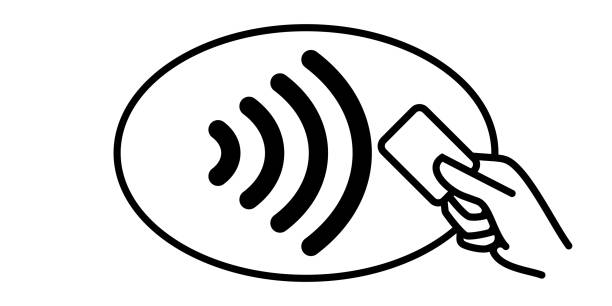
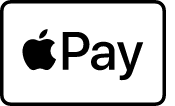
- Place your Apple device over the contactless reader and place your finger on the Touch ID to confirm payment.
- Payment will be received once you see a checkmark or feel a vibration followed by a success sound.
- Done.
You can find a full list of merchants who accept Apple Pay, HERE.
Google Pay
To set up and add your cards via Google Pay, please refer to Google's set up guide found HERE
To use Google Pay, simply follow the instructions below.
- Look for these icons at checkout:
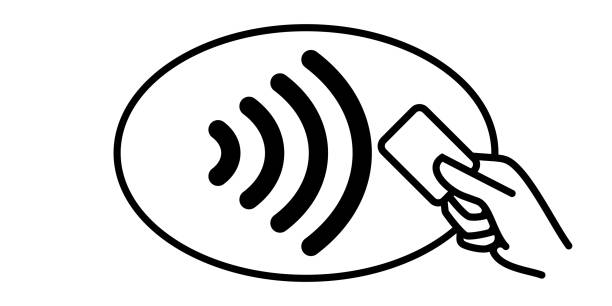
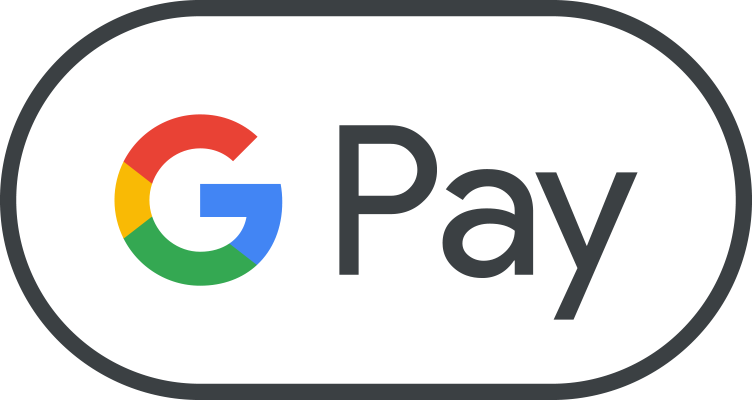
- Unlock your phone.
- Hold your device over the terminal.
- You'll know payment is received when you see a checkmark.
- Done.
You can find a full list of merchants who accept Google Pay, HERE.
Samsung Pay
To set up and add your cards via Samsung Pay, please refer to Samsung's set up guide found HERE.
To use Samsung Pay, simply follow the instructions below.
- Look for these icons at checkout:
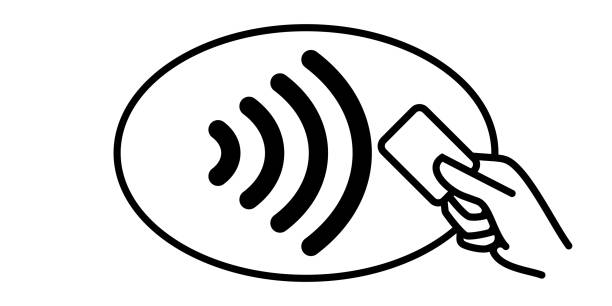
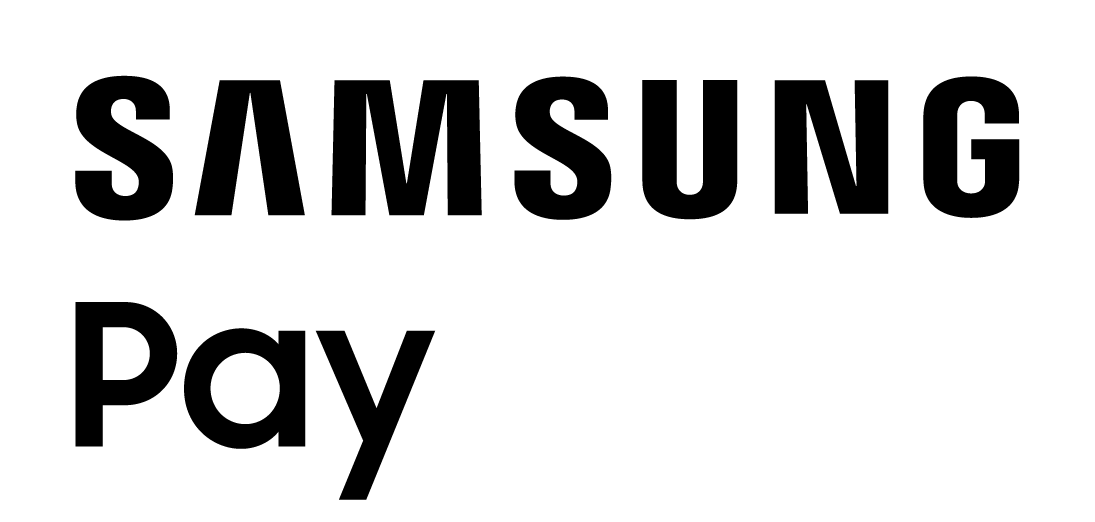
- Open Samsung Pay on your phone.
- Tap pay and select your preferred card.
- Simply place your finger on your phone's fingerprint scanner, OR tap PIN/IRIS and enter your security information.
- Hold your phone over the contactless reader and wait for payment success.
- Done.
You can find a full list of merchants who accept Samsung pay, HERE.